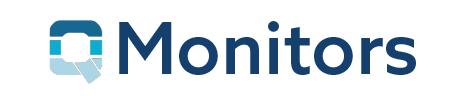Features
- Windows 10 & Cloud-enabled
- Effortless 3 Phase Calibration Process
- DICOM & D65 Color
- Auto application of Calibration on every login
- Automatic Reminders to recalibrate
- PACS Administrators / Medical Physicists Dream
- X-Rite Pro OEM
Windows 10 & Cloud-enabled
ViewIQ is our recommended Calibration software to transform your COTS Professional-Grade monitor into a Medical-Grade Monitor.
The software is downloaded and installed within minutes onto your Windows 10 workstation, PC or Laptop.
Using the x-Rite photometer (must be compatible to ViewIQ)
ViewIQ is so easy – 5 minutes to install and less than 40 seconds to calibrate and then it runs int he background like it wasn’t even there – problem free – I love it.
Effortless 3 Phase Calibration Process
ViewIQ has a built-in smart algorithm that calculates the correct settings for each greyscale on the monitor.
Using the x-Rite photometer (compatible to ViewIQ) the software ViewIQ goes through 3 phases to Calibrate the Monitor:
- Resets the monitor’s own brightness and contract table settings and then measures the monitor’s response to each DICOM greyscale displayed and stores the results.
- Processes the stored measurements through its algorithm for each DICOM greyscale and extrapolates a setting in the monitor’s table that will achieve the correct brightness and contrast.
- Sets the Monitor’s table with these settings and then checks the calibration to ensure th extrapolation algorithm has worked. The result is a pass or fail on the calibration software. This is recorded in the softwares database for future reference.
ViewIQ is so easy – 5 minutes to install and less than 40 seconds to calibrate and then it runs int he background like it wasn’t even there – problem free – I love it.
DICOM & CIE D65 Color
ViewIQ is designed specifically for the Medical and Radiology markets. The software is purpose-built to calibrate your monitor to the DICOM standard and your specific Radiology Standard and keep it calibrated to ensure consistent images at all times – be it ACR AAPM, CAR, or RCR Radiology Standard.
You select the standard you want to meet once and then it simply keeps working every time someone logs in.
Although most Radiology Standards only focus on the DICOM Standard ViewIQ also gives you the option to also calibrate to the CIE D65 color standard.
ViewIQ is so easy – 5 minutes to install and less than 40 seconds to calibrate and then it runs int he background like it wasn’t even there – problem free – I love it.
Auto application of Calibration on every login
Once ViewIQ has been installed it also sets up a Service inside Windows 10 Operating System. This Service is triggered every time someone logs in.
This means if Windows has been set with screen lock, power-saver, or auto logoff features, the Radiologist will have to log in again if they are inactive or leave from than minutes set.
Upon logging in again the ViewIQ Service will trigger and apply the last calibration figures to the monitor.
ViewIQ is so easy – 5 minutes to install and less than 40 seconds to calibrate and then it runs int he background like it wasn’t even there – problem free – I love it.
Automatic Reminders to recalibrate
ViewIQ has a setting which allows the PACS Adminsitrator to alarm the user of when it is time to Re-calibrate. The options are from 1 month to 12 months.
This does not mean the monitor is out of calibration. It is simply good practice to check and re-calibrate.
ViewIQ is so easy – 5 minutes to install and less than 40 seconds to calibrate and then it runs int he background like it wasn’t even there – problem free – I love it.
PACS Administrators / Medical Physicists Dream
ViewIQ has been designed and written by a leading Medical Physicist. He has taken into account the requirements of PACS Administrators and Managers as well as Medical Physicists.
PACS Administrators will find that managing multiple monitors will be straightforward. Reports and Data are easy to generate and find.
Medical Physicist will be able to check Calibration, Uniformity and ambient lighting are consistent with ViewIQ’s results – ie answer the question is is reliable?
ViewIQ is so easy – 5 minutes to install and less than 40 seconds to calibrate and then it runs int he background like it wasn’t even there – problem free – I love it.
X-Rite Pro OEM
ViewIQ only works with x-Rite Photometers
At the moment the x-Rite photometer must be a model compatible and coded to ViewIQ.
This is to ensure that the resulting readings from the photometer are consistent. Another model or brand of photometer my provide diffrerent voltage readings back to the software.
ViewIQ is so easy – 5 minutes to install and less than 40 seconds to calibrate and then it runs int he background like it wasn’t even there – problem free – I love it.
As a Radiologist working with QMonitors Medical -Grade Monitors is such a joy compared to the traditional monitors. Bright, and slim.
So different from what I was used to. I know the monitors are always precisely Calibrated. Like anything these things have a tendency to change, but ViewIQ automatically reminds me to check and Re-calibrate.
I was sceptical. How can a $1,000 monitor meet the requirements of a medical-grade monitor. I tested it using my own Calibration tools and I was pleasantly suprised it was better than most of the Barco’s and Eizo’s.
Is it a one off license?
No. ViewIQ Licence is per monitor and annual and needs to be renewed each year. The monitors will continue to operate after the licence pero.
Can I use an alternative Calibrator to ViewIQ?
Yes you can but we would not support it with our monitors. By using ViewIQ you have the certainty that your monitor is being correctly calibrated as a Medical Grade Monitor that is fit for purpose.
Do I have to wait for the monitor to warm up first?
As with most electronics, we recommend that the monitor is properly warmed up before performing the Calibration. This could as simple as displaying a white screen for a few minutes.
Similarly, the resetting of the Calibration upon reboot of the PC may not perfectly align if you check the calibration immediately after (may be 3- 5% out). Again wait put up a white screen and then check 5-10 minutes later after it has warmed up. You will find that the monitor is back to precise calibration.